Android Development Using Flutter
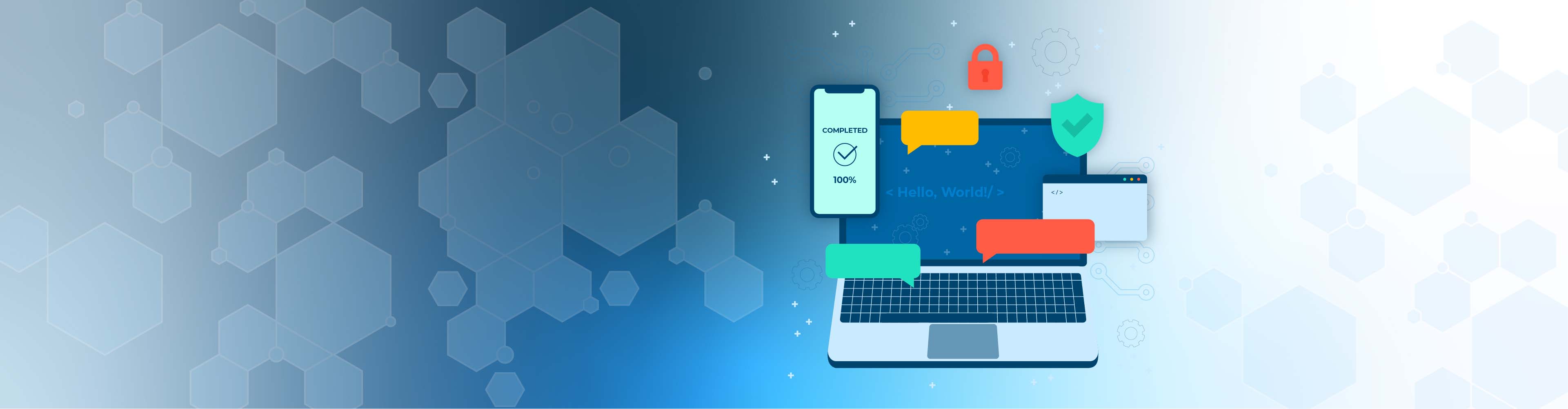
Android Development Using Flutter
Developed by Google, Flutter is a framework that aims to create native mobile applications for Android and iOS platforms. With this technology, developers can create applications with a natural look quickly and easily. Many times, we must have experienced behaviors that are incompatible with the ecosystem around the mobile operating system in terms of features malfunctioning.
One of the wrong beliefs you can have relating to Flutter is assuming that it implements Android and iOS apps using HTML5 and WebView like other cross-platform development frameworks. This is not the same with Flutter; using the framework, you will be allowed to build complete native mobile applications with the Dart programming language.
Features of Flutter
Following are some of the features developers can enjoy using Flutter.
- Modern and reactive framework.
- It uses a dart programming language, which is very easy to learn.
- Rapid development.
- Beautiful and smooth user interface.
- Huge catalog of widgets.
- Apply the same interface to multiple platforms.
- High-performance applications.
How To Set Up Flutter?
There are several ways to install Flutter on your computer. In addition, it depends on the operating system you are using on your computer.
You can install Flutter according to your machine's operating system from the following link:
https://flutter.dev/docs/get-started/install
If you experience any problems or issues during the installation process, please feel free to add a comment below/contact us. We have a Flutter expert that can help you with the problem.
After the installation is complete, the DART software package will be installed. When Flutter is installed, the corresponding DART version is automatically selected; so, it does not need to be installed separately.
IDE
You can use the following IDEs if you want to develop a Flutter application:
Visual Studio
This IDE has been announced as extremely efficient and easy to use for flutter development. A lot of web developers prefer this IDE because they know it so well. Visual Studio Code has an excellent system of plugins and functions. A Flutter plugin must be installed when you access VS.
Install Android Studio
Android Studio provides a complete and integrated code editor experience while developing Flutter apps. Additionally, developers utilized Flutter SDK for a text editor experience. However, IDE gives you features such as syntax highlighting, code completion, and debugging, which are very useful in the development process.
Since our aim is to develop an Android app, we recommend using Android Studio.
On the other hand, you can utilize the Flutter plugin IntelliJ:
- IntelliJ IDEA Community, version 2017.1 or later
- IntelliJ IDEA Ultimate, version 2017.1 or later
If you are using Android Studio and IntelliJ, remember to restart the IDE for the activation of recently released plugins. This will help you get started using stable versions of IDEs, as Flutter plugins may not work properly in Beta, Canary, or EAP versions.
After you set up the Flutter and IDE, your computer is ready to start coding to build Flutter applications. The next thing is mastering the DART programming language. If you are not an expert in mobile app development, there will be a need to install XCode.
DART
The initial Flutter team evaluated over a dozen languages and selected Dart because it matched the way the user interface was built.
Darts have a major contribution to why people like a flutter. Darts is fully open source and has a clean license. Google Dart was released in 2011 and was originally designed to replace JavaScript.
If you are just starting with DART, please visit their official information for more information.
https://dart.dev/guides/language/language-tour
Create the first project of Flutter
Start by opening the IDE and selecting “Create New Flutter Project” for a new project. You will need to choose the project type, select Flutter Application and click Next. Specify the location of the SDK and also verify the path of the Flutter SDK. Then, input a project name, for instance, upstackapp and click Next, and click Finish. Lastly, you can patiently wait for SDK installation by the Android Studio and create the project.
Run the Build: Flutter Doctor
To ensure the normal operation of the environment configured by your application, you must open the terminal (Alt + F12 in Android Studio) and enable the Flutter Doctor command.
For it to work properly, you need at least a working Flutter with a working IDE and a physical device connected or a simulator.
Testing Build on Android
If you are using a physical device, ensure it is connected with a USB cable and USB debugging is turned on.
For Android Emulator, it is necessary you create a virtual device. To do this, you can either hire a mobile app developer or open the AVD manager by clicking on the toolbar or pressing Ctrl Alt + F12 and entering the action name.
You will see a default setting on the screen; leave it as you don’t need to change it. Now you can execute your app. Just select the desired device or emulator and press "Shift + F10" or use the "Run" button.
Code the Application
Open main.dart file from the lib folder. And replace the code with the below:
import ‘package:flutter/material.dart’;
void main() => runApp(upstackApp());
class Upstackapp extends StatelessWidget {
@override
Widget build(BuildContext context) {
return MaterialApp(
title: ‘Welcome to Flutter’,
home: Scaffold(
appBar: AppBar(
title: Text(‘Welcome to Flutter’),
),
body: Center(
child: Text(‘Hello World’),
),
),
);
}
}Execute the code:
On the Android Studio toolbar, click the Target selector and select Simulator/Emulator. If none of them are available, select Tools > Android > AVD Manager and then create one.
Once you have selected the Target selector, select the "Run" button, and you are good to go.
Leading companies trust Upstack to hire the tech experts they need, exactly when they need them! What are you waiting for? Get in touch today!
