How To Create A WordPress Development Environment
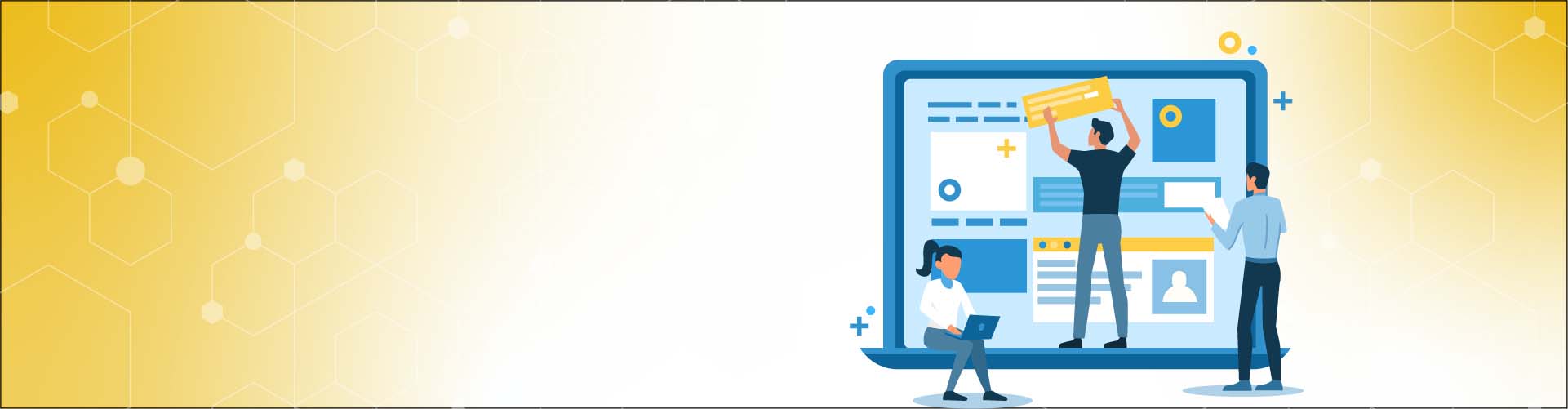
How To Create A WordPress Development Environment
WordPress is popular because it offers a less stressful and technical experience for users; however, the requirements of the website and theme developers are different from those of end-users. You might have heard people give advice about not working on live websites. Setting up your WordPress development environment is an important consideration to prevent many problems with WordPress.
What is a WordPress Development Environment?
Basically, a WordPress development environment is a safe personal place to work, create or edit a WordPress site.
If you are still building your website, you don't want to have it published before finishing it. If you're working on an existing site, you don't want to change the current version of the receiving traffic site. These are the reasons the development environment is very beneficial.
Generally, there are two approaches when it comes to creating a WordPress development environment:
- Local development environment
- Remote (hosted) development environment
Local Development Environment
A local development environment means your WordPress plugins and theme files are stored on your computer and in the main WordPress files. You can view your designs in a browser as if you were visiting a website online. However, the files are accessed by your computer, not your site's host server.
Advantages of Local WordPress Development
Themes and Plugins
Having a local copy of your website allows you to try any number of themes and plugin combinations without worrying about the site crashing in real-time as a result of incompatibility.
Update Freely and Safely
Another area where things could go wrong is in updates. You can update the WordPress core and components to detect any issues before updating your live site in the local environment.
Absence of Online Connection
Once the WordPress website is installed on your computer, you can use it without an internet connection. In this way, you can also work without Wi-Fi.
How to Set Up a Local Development Environment
Choose a Local Server Environment
With the help of the right tools, you will be able to finish setting up your Local development environment without wasting much time. There are many options you can choose from; however, the following tools are the simplest and most widely used.
MAMP
MAMP provides a complete local environment for the development of WordPress sites. This tool includes everything necessary for the server to work together so that there is no need to combine multiple tools. It can be used on both Mac and Windows.
XAMPP
XAMPP is an excellent open-source tool that works on Mac, Linux, and Windows computers. In addition, it is one of the easiest options to configure and use. After installing the tool, you can immediately install the WordPress software stack to start building your WordPress website right away.
DesktopServer
With DesktopServer, you can create a similar local development environment. However, it differs from XAMPP and MAMP because it is usable as a local setup and also includes server virtualization features. For example, you can copy already developed WordPress sites, select the server location, and even quickly delete sites when you're done publishing online.
Choose a Good Text Editor or IDE
After configuring the server, the next thing is finding a suitable text editor. Often, developers have their own choice; they know what's good for them. And they understand that an easy-to-use text editor will speed up the development process.
Some of the Commonly Used IDE or Text Editor are;
PhpStorm - This editor supports out-of-the-box WordPress development and automatically detects if you are building a WordPress site.
Atom - This is a new open-source editor; the use is straightforward, features an active community, and comes with several dedicated WordPress plugins.
NetBeans - NetBeans is a fully-featured '90s editor. It includes notable features, such as an integrated debugger and many WordPress plugins.
Sublime Text - This editor is very easy, fast, and pleasant to use and comes equipped with WordPress development add-ons.
Coda - This is a Mac exclusive editor, very light, and includes specific plugins for WordPress.
Choose a Browser for Development
Most of the new browsers come with developer tools that enable testing and debugging your website directly in the browser window. The two most common development-oriented browsers are Chrome and Firefox.
With Chrome, you can enable developer tools in your browser settings, while Firefox continues to provide developers with their own browser, known as the Firefox Developer Edition.
Start Building Your Site!
Once you've created your local development environment, installed WordPress, and activated the right tools and plugins, you're ready to build your website.
Setting up a local WordPress development environment can be stressful, but developing a site on a local computer can be an important part of the development process. Not only can it increase your efficiency, but it can also create a website without worrying about any issues.
Remote Development Environment
The remote development environment is almost the same as the local dev environment; however, all important files on the site are stored and accessed remotely. Meaning you need to set up or buy storage space. However, unlike normal website hosting, you or your team can only access this remote file location.
How to Set Up a Remote Development Environment?
Select and Configure a Remote Application
Different remote development tools can fit in for this purpose. What you need is virtual storage, which can be used to store all the files and applications on your Web site, and also the software needed for your site to work. Here you can work through any of the development stages without putting your site into live production until you are ready. You can use tools like Ocean Digital, Visual Studio, and many more.
Install Any Necessary Tools and Plugins
Irrespective of the remote development environment you are choosing, there are several applications that you will need to configure WordPress. Some of them include;
Accessing your Environment
The commonest method to access your development environment is using a secure shell (SSH). In this way, you can connect to your server from any computer and take advantage of this WordPress development approach's "remote" feature. The details of your connection will depend on the product chosen.
We are growth pros. CONTACT US so we can help you scale your team with top 1% talent worldwide!
