How To Develop An Android App Using An Ionic Framework
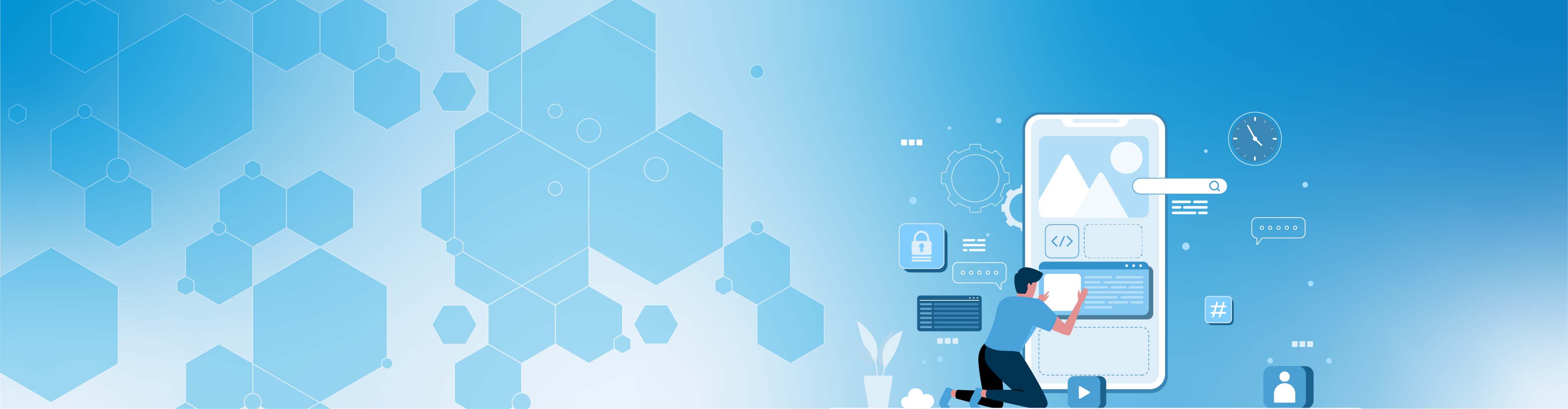
How To Develop An Android App Using An Ionic Framework
Ionic software development tool (SDK) is an open-source for developing mobile, desktop, or progressive web applications (PWA). Initially, it was developed in AngularJS but now supports all high-end frameworks. Using the ionic framework, you can also create user interfaces with Angular, React, or Vue.js. With Ionic, you can develop native, ionic applications, even without a framework.
This framework is useful in creating hybrid apps, which are web apps embedded in a native shell. Like a native app, installing the app container is done locally, but the app uses an integrated browser to connect to all mobile platform functions. The browser is integrated, and the user does not see all plugins. The most significant leverage that the ionic app offers is building a codebase that is customizable specifically for platforms such as iOS, Android, or Windows.
The integrated browser serves as a separation between the source code and the device. Then acts as a translator between the outlined code behavior and device specifics. This feature enables you to build apps with excellent performance and looks great on any platform that supports ionic.
How Ionic Framework Works
While using the ionic framework, there are few web technologies that are needed for developing mobile apps; they include HTML, CSS, and Angular. Ionic comes with various components that are primarily concerned with the application's appearance, feel, and functionality. Some of these components are tabs, menus, buttons, cards, and others. In addition, it provides fast navigation and gestures that include convenient rotation, swiping, and many more.
The application is structured as a simple web application; however, it enables the development of native applications in which the Ionic Framework translates a code into a mobile application. Implementation of the native part of the app is done through Cordova. Therefore, applications are designed to provide a wide range of solutions where there is a combination of native and web-based applications. In this way, the application is displayed in the web and native browsers.
The most interesting part is that you only need to write code once to run on multiple platforms, including iOS, Android, Windows, and web apps. All this makes it easy for developers and others to execute.
Pros of Ionic Framework
If you want to develop applications affordably, the Ionic Framework is the best way to reduce costs. This is because it uses technologies that are well known to all developers. This eliminates the need to hire special developers for the project and pay its unnecessary costs.
The framework offers different plugins and UI components to give your app a professional look and improve its overall appearance.
When you use the Ionic Framework for mobile app development, there is great community support where you can ask for help if you run into problems.
Cons
The framework might not be suitable for e-commerce solutions or multi-purpose applications. If you also plan to develop video game applications, the Ionic Framework is not an ideal choice.
When considering native web and application security solutions, you are responsible for the security of your application; you can ask your developer to help with the protection.
Getting Started With Ionic
After knowing some basic things about the ionic framework, we can move forward to its practical aspect. We will be starting with the installation, then proceed to how you can develop your Hello World application.
Installation
To install Ionic, you will be needing Node.js. In this article, we will the Ionic (Cordova version) that incorporates both software.
Input the codes below into your command line
sudo apt-get install nodejs
sudo apt-get install npm
sudo npm install -g ionic cordovaWait for some moments so the command can be executed, then you get the necessary things.
Hello World
After the installation, let's create a simple HelloWorld app to make it more practical.
Step 1
Start by creating a folder, HelloWorld, for the project using the command below:
ionic start HelloWorld blank
Begins signals to your command line to create a new app.
The name of the app and the directory will be HelloWorld
The blank function selects an integrated blank template that has a single bare page.
If you have a prompt that would you like to add Cordova plugins, enter N or No.
Step 2
Your directory should be changed to the newly created HelloWorld directory. This will enable you to modify the project.
cd HelloWorldcd is an abbreviation for “change directory”.
Step 3
Access the HelloWorld folder. You will see different pre-generated folders and blank files. Then, open src/page/home/home.html.
Other files you will find in this section are home.scss (where you will write your CSS code) and home.ts for TypeScript code.
Step 4
Remove any text in the home.html and replace it with ones listed below:
<ion-header>
<ion-navbar>
<ion-title>First app
</ion-title>
</ion-navbar>
</ion-header>
<ion-content padding>
<h2>Hello World </h2>
</ion-content>The syntax here is almost similar to syntax in HTML. The HelloWorld page is titled “first app” in the <ion-title> field. The only thing written in the app is the “Hello World" written in the h2 field.
Save the changes, then close home.html
Step 5
Now, you can run your app using the command below:
ionic serveServe runs the app in the selected directory
The moment your application starts running, enter localhost: 8100 into your URL to view the content in the web app.
Make your first Ionic App.
We will now generate a complete application from the ionic framework website.
First, head over to the app creator website ionicframework.com/start. Give your project a Name (for example, myapp), select a theme color, and choose the menu option. These options will help you begin your ionic project; in addition, choose to React as your framework.
You will then be asked to create an account or log in. You will then receive a custom installation command that will generate a program with the specifications.
Type npm installation followed by the custom-install command on the command line.
Then enter cd myapp to choose the new project directory and input the ionic serve.
Your myapp project will now be executed.
Leading companies trust Upstack to hire the tech experts they need, exactly when they need them! What are you waiting for? Get in touch today!
