How To Develop An E-commerce Website In Magento
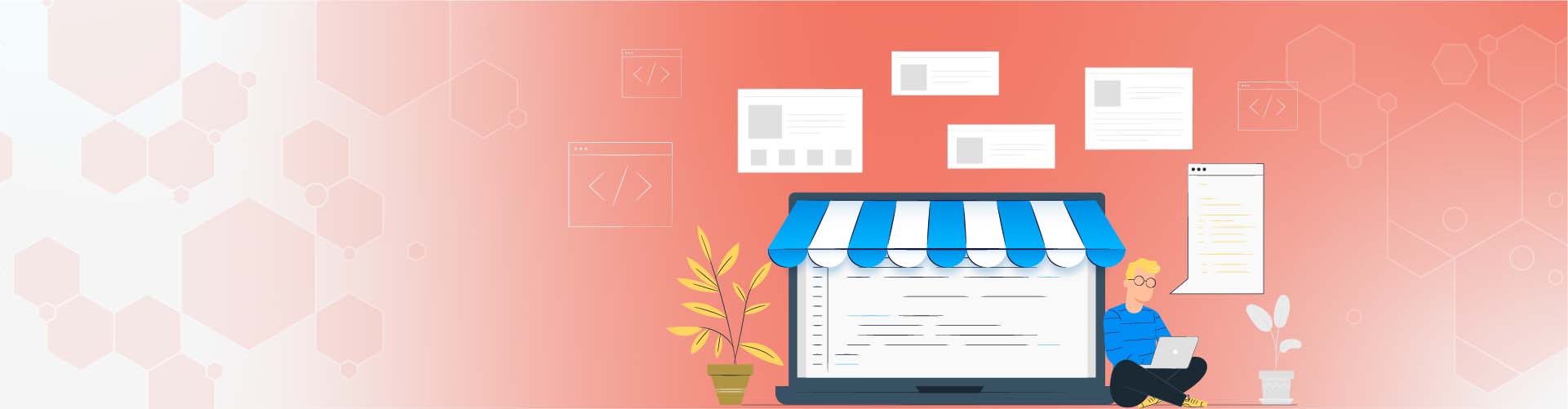
How To Develop An E-commerce Website In Magento
With more than 760,000 downloads worldwide, Magento has proven to be one of the most powerful content management systems (CMS) for businesses of all types and sizes. Magento 2 alone has over 130,000 downloads and now supports over 66,000 active websites.
If you are thinking about using Magento for your eCommerce website, here are some simple steps to help you out.
Step 1: Review Magento’s Server Requirements
Like most platforms, Magento has some requirements, and each server hosting the platform must meet these requirements. Before you start searching for hosting providers, note them down to make sure your website is functioning correctly.
To use Magento, you’ll need to make sure you have the following:
- Database. Magento is compatible with MySQL version 5.6 and 5.7.
- To use Magento, you must meet the following conditions:
- Operating system: Linux x86-64 and other Linux distributions like RedHat or Ubuntu. You can also use virtualization or MAMP applications for local development on Mac or Windows operating systems.
- Web server: You can use Apache or Nginx as a web server. If you select Apache, it is recommended to check Magento Apache documentation for specific module configurations.
- Memory: When everything is ready, the Magento configuration may require 2 GB of memory (RAM) or more.
- Database: MySQL versions 5.6 and 5.7.
- PHP: According to Magento, you can use PHP 7.3. In addition, the PHP Installation Guide contains specific instructions you can use to ensure the needed extensions are included. This documentation also highlights other sites that provide a smooth flow of your Magento installation.
- Security: Secure Socket Layer (SSL) certificates are needed for secure data transfer and PayPal integration.
Understanding these needs before moving on to the next step will save you time and pain. You don't want to spend money on a hosting plan; then, you later find out the memory is not enough.
Step 2: Choosing A Hosting Provider
Selecting a suitable web hosting provider is crucial for ensuring stable performance and creating an online business successfully.
Firstly, you should look for hosting services that meet the Magento system requirements; Many hosting providers offer the equipment and tools needed to run Magento.
Therefore, you need to evaluate the performance of your hosting servers. To improve the conversion rate of your Magento store, website loading should take no more than 2 seconds. Therefore, choosing a server with a fast response time is critical.
As required by Magento, the selected hosting package must contain an SSL certificate. It would also be helpful to look for a hosting package that offers domain name registration.
When selecting an initial hosting plan, choose the one that best suits your immediate business needs. But, of course, your business will grow and expand. Therefore, the hosting plan must be scalable to cater to your future needs.
Step 3: Download And Install Magento Open Source
After purchasing a plan from a hosting provider and setting up your account, you can install Magento Open Source by visiting the product page and clicking the "Get Started" button.
Then, you can view a comparison chart with open source and Magento Commerce platform features. Click Download Open Source at the bottom of the chart.
This will direct you to the Magento technical resources page. Here, you have multiple options for downloading Magento open source. The developer recommends “Composer", but you can choose a different format.
You can also download the platform with or without sample data. If you want to install the platform on your web hosting account manually, you need to meet some requirements. If you are considering this route, we recommend that you read the Magento installation script.
Step 4: Complete General Configuration
After a successful installation, the next step is to complete the most important information on your website.
In the administration sidebar, YOU can go to Stores> Settings> Configuration> General to set up the country, region, language, business name, address, etc.
This information is important for legal compliance and to give customers a clear indication of your business. It will appear in any email or message sent from your website.
These sections cover everything from your company name, the region and language in which you do business, the currency you use, your entire address, and more.
Step 5: Set Up A Store Theme
If you want to attract more customers to your online store, the easiest way is to set up an attractive, responsive, and mobile-friendly theme to grab users’ attention and reduce the bounce rate on your website. Because a positive user experience is a priority at any online store, you want to learn how to change the default theme in Magento and your customization options as a retailer.
Use A Default Theme
After setting up your store, it comes with a theme called LUMA. This theme has everything you need to get started selling. All you have to do is replace the logo and easily customize the block image so that your store page is related to your brand and values.
Shop For Theme Templates
There are many free and paid and pre-built Magento-themed custom templates by different theme vendors. You can find the latest editions of templates for narrow niches and large industries, from cute themes for online pet stores to simple and minimalist templates for tech stores. Once you have purchased and downloaded the selected design, you can manage it in the "Content" section of the administration area.
Step 6: Configure Catalog
Products, categories, and subcategories are the main components of any e-commerce website. Magento gives you the ability to add and manage catalogs easily. You can also create many categories, subcategories, and products.
To add a new product, select Catalog> Products> Add product. You can set the product type created as simple product, configurable product, Grouped product, virtual product, Bundle product, Downloadable product.
Next, you can do the categorization. By organizing your products into categories and subcategories, customers can browse faster and find the items they need. However, don’t create too many categories that require customers to click more than 3-4 times before reaching your product page. If your site is enormous, with millions of products and thousands of categories and subcategories, the import and export tool for categories will be helpful.
Step 7: Set Up Payment And Shipping Methods
In e-commerce, payment and dispatch options have a significant impact on the abandoned cart rate. Fortunately, Magento supports many of these two aspects.
The configuration of delivery methods can be found in Store> Setting> Configuration> Sales> Delivery methods. Enable all the settings for the shipping options you need in your Magento store. You can allow different shipping addresses and set the maximum product quantity for multiple shipping addresses.
There are many payment methods available in the payment methods bar, including PayPal, Braintree, Klarna, Amazon Pay, check/money order, bank transfer, cash on delivery, etc. You need to define your own payment methods and set up integrated payment gateways.
Step 8: Preview And Go Live
When you are done with all configurations, recheck everything carefully and ensure it is perfect. Next, you can launch your website to go live.
Leading companies trust Upstack to hire the magento experts they need, exactly when they need them! What are you waiting for? Get in touch today!
