How To Use Android NDK
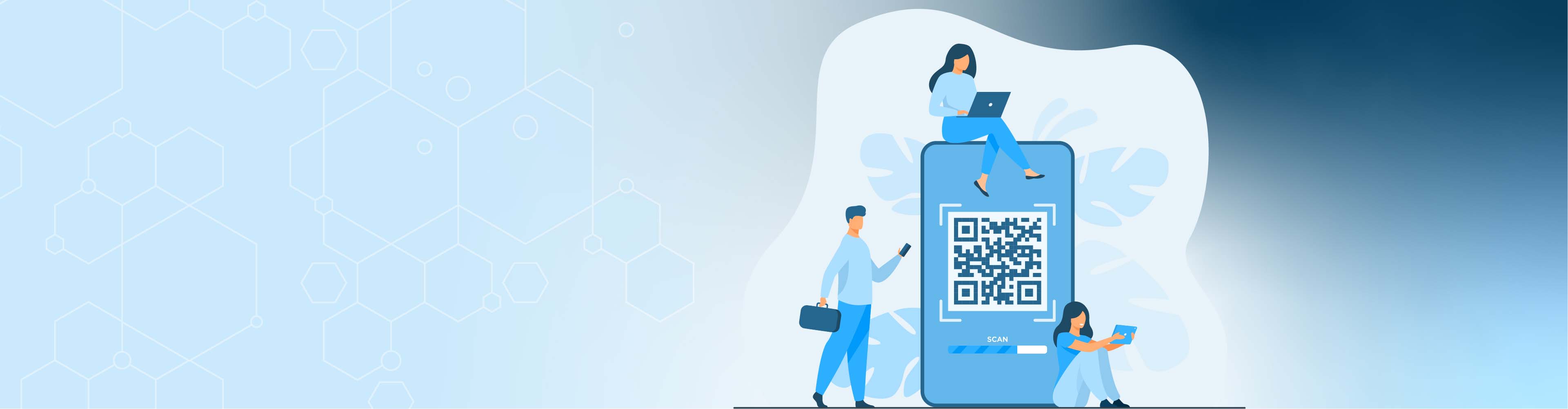
How To Use Android NDK
The Android NDK (Native Development Kit) helps developers maximize the performance of their devices, which is very useful for game engines such as Unity or Unreal Engine. Since the source code is directly compiled into machine code on the CPU and not a language like Java, developers can get the best performance. If you absolutely need to use something, you can also use third-party libraries or your own libraries.
Why use NDK
Faster performance: Generally, to convert Java code to machine-level code, we must first head to JVM, then go to JNI to run the operation. The same goes for Kotlin, as Kotlin also runs Java behind the scenes. On the other hand, NDK compiles the native code, i.e., Convert C or C ++ code directly into machine language through .so files generation. Therefore, you do not have to perform the intermediate steps needed by Java/Kotlin.
Code reuse: You have the option of reusing code written in C or C++ in Android applications for different platforms. Codes are written while learning C or C++, or other developers' code, can be reused in your Android applications.
Ideal for intensive computer operations such as mobile video games, signal processing, or physical simulation. Run computer applications.
Some basic Prerequisites
Before using the Android NDK support in your app, you are required to download the following tools:
LLDB: Android Studio is used for debugging the native code existing in the project.
NDK: Native Development Kit (NDK) is used for C and C ++ programming, i.e., the native Android language.
CMake: It is an open-source system that can manage the compilation process independently of the compiler in the operating system.
When to use NDK
- In general, you should only use the NDK if your application is really processor-related. This means that your algorithm uses the full DalvikVM processor and can take advantage of its native execution. Also, keep in mind that the JIT compiler in Android 2.2 also improves the performance of this code.
- Another reason to use the NDK is that it is easy to transport. If your existing app has enough C code, the NDK can increase the development of your projects and help you keep changes in sync between Android and non-Android projects. This is especially true for OpenGL ES apps written for other platforms.
- Don't think that the performance of your application can be improved by using only native code. JavaNative C exchanges have some additional overhead, so it's only worth it if you have a lot of processing work.
- Most applications will not be able to use NDK. As a developer, you need to weigh the pros and cons; in particular, using native code does not automatically improve performance; however, it always increases the complexity of the application. Generally, you should use native code only when your application absolutely needs it, not just because you prefer the C/C++ language.
- Usually, candidates for NDK are standalone CPU-intensive operations that do not allocate a large amount of memory, for example, Signal processing, physical simulation, etc. Merely recording a method to run in C usually does not lead to a significant increase in performance. When considering whether you want to develop native code, consider your needs and see if the Android Framework API offers the needed functionality. However, the NDK can offer an excellent way to reuse large amounts of existing C/C++ code.
What is the difference between Android NDK and SDK?
The Android Native Development Kit (NDK) is a toolset that developers can utilize to reuse code in the C/C++ programming language and integrate it into their applications using the Java Native Interface (JNI). As the application runs directly on the processor instead of being interpreted by the Dalvik virtual machine, it gains extra speed.
On the other hand, the Android Software Development Kit (SDK) uses the Java programming language and contains sample projects, development tools, and Android Studio IDE (Integrated Development Environment). In addition, it offers all popular Android apps APIs.
It should be noted that some Android applications use NDK to obtain certain functions. Therefore, in some cases, the NDK and the SDK complement each other. However, Android still advises using NDK only when you really need it.
Automatic Installation of NDK and CMake
You can automatically install the required NDK and CMake using the Android Gradle Plugin 4.2.0+ when the project is first created, provided their licenses are accepted beforehand. If you have read and agree to the terms of the license, you can use the following command to pre-accept the license in the script.
yes | ${sdk}/cmdline-tools/latest/bin/sdkmanager –licenses
Install the NDK and CMake
Once you install the NDK, Android Studio will select the latest version of the available NDK. For some projects, installing this default version of the NDK is enough. However, if your project requires one or more specific versions of NDK, you can download and configure particular versions. This way, you can guarantee reproducible buildings of various projects, each depending on a specific NDK version. In the android-SDK/ndk/directory, you can find all NDK versions installed by the Android Studio.
If you want to install CMake and NDK in Android Studio, you can follow the instructions below.
- After opening a project, select Tools>SDK Manager.
- Select the SDK Tools tab
- Next, click the NDK (Side by side) and select CMake checkboxes
- Click OK.
- A dialog box will let you know the amount of space the NDK packages occupy on the disk.
- Click OK.
- After completing the installation, click Finish.
Your project performs automated build file synchronization and performs a build. In addition, correct any errors that occur.
Upstack - globally distributed network of top business, and tech talent, ready to take your most important initiatives.
