Ionic Node JS Tutorial
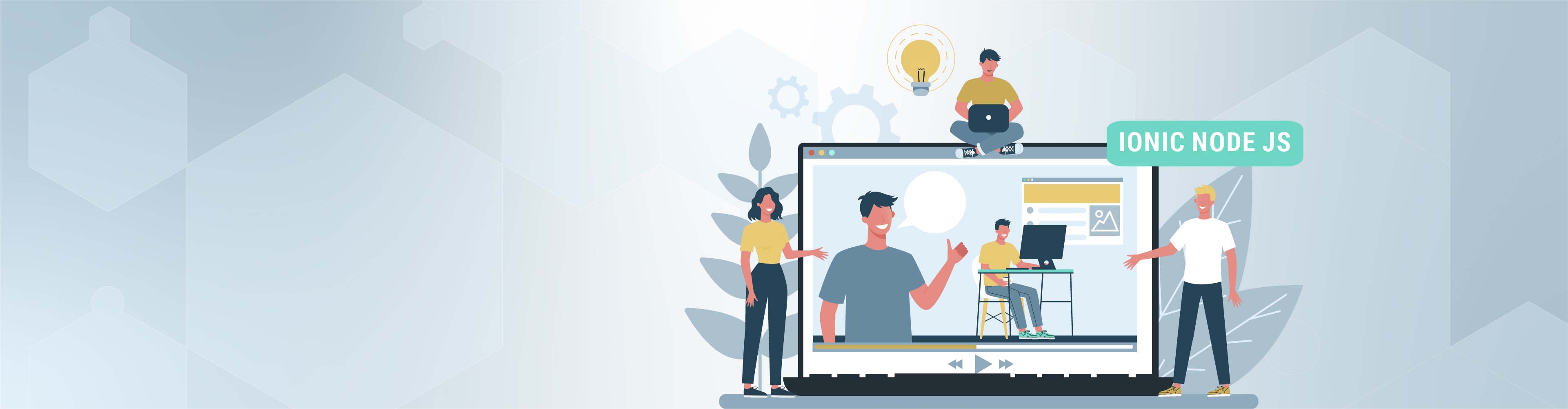
Ionic Node JS Tutorial
Ionic Framework is an open-source user interface toolkit for providing mobile execution, premium quality mobile applications, desktop applications, and PWA (progressive web apps) with web technologies like HTML, CSS, and JavaScript. It enables developers to build once and execute anywhere. The framework was created in 2013 by Ben Sperry, Max Lynch, and Adam Bradley of Drifty Co. Also, in March 2014, the first beta version of the framework was launched.
The Ionic framework is primarily concerned with the front-end user experience or UI interaction and takes care of the overall look of your applications. It is relatively easier to learn and support integration with other libraries or frameworks (such as Angular, Cordova, etc.). It can also be used alone, without a front-end framework, with a simple script integration.
The Ionic frame is officially integrated into the Angular; however, it also offers support for Vue.js and React.js in development.
Advantages of Ionic Framework
Easy to Learn
If the developer possesses a fundamental understanding of CSS, HTML, or JavaScript frameworks, it is very easy to learn the framework and use it to develop applications. If the needs and requirements of the development company require the development of hybrid applications, it may also allow the development company to easily switch to ionic.
Easy Documentation
Ionic offers excellent and properly structured documentation. The official documentation consists of most of the important things for developers.
Cross-Platform
The Ionic app can be used on multiple platforms, such as native iOS, Android, desktop, and web, all with a single code. These applications can be written once and executed anywhere.
User Interface
The ionic user interface, like themes and components, is very easy to use. The Ionic platform enables its components adaptation to the platform on which the application runs.
Installing and Setting up the Ionic Framework and Cordova using the Node Package Manager
Ensure you have installed an updated version of Node.js on your system. If Node.js is not installed, head to its official website to download it.
For Mac users, installing the latest version of XCode on your system provides command-line tools and the iOS simulator.
On Mac, open a terminal window or a command window on Windows for Cordova and Ionic Installation:
$ npm install -g Cordova ionic
You might be required to use sudo on a Mac; however, your system configuration will determine this:
$ sudo npm install -g cordova ionic
However, if you have installed Cordova and Ionic already, ensure you update to the newest version:
$ npm update -g Cordova ionic
or
$ sudo npm update -g Cordova ionic
Creating Apps
After installing your Ionic, you can start building apps, and you have the option of choosing from three options.
- Tabs App
- Blank App
- Side menu app
Start in your command window by opening a folder where you are creating the app and selecting these options above.
Tabs App
If you are using the Tab App template, the app is built using a tab menu, header, and some useful screens and features. This template is the default for Ionic. Open the command window and select where to create the application.
C:\Users\Username> cd Desktop
The working directory will be changed with this command, and your app is created on the Desktop.
C:\Users\Username\Desktop> ionic start myApp tabs
The Ionic Start command creates a folder known as myApp and configures Ionic files and folders.
C:\Users\Username\Desktop> cd myApp
Now we will be accessing the myApp folder (our root folder) that was previously created. This is our root folder.
Now, let’s put the Cordova project on the Android platform and install the Cordova plugin. The code below will allow us to execute the app on an emulator or Android device.
C:\Users\Username\Desktop\myApp> ionic platform add android
The next step is building the app. If you encounter a compilation error after running the following command, you may not have the Android SDK and its dependencies installed.
C:\Users\Username\Desktop\myApp> ionic build android
Lastly, for the installation process, you need to run your application; if connected, it will start the mobile device; if no device is connected, it will start the default emulator. The default Android emulator is very slow; therefore, it is recommended to install Genymotion or other popular Android emulators.
C:\Users\Username\Desktop\myApp> ionic run android
Blank App
If you want to build your app from scratch, then installing the Ionic blank template is your best option. The same step used for the Tab menu above will be used; however, ionic start myApp blank will replace myApp ionic boot tab as shown below.
C:\Users\Username\Desktop> ionic start myApp blank
The Start command creates a folder called myApp and configures the files and folders in the Ionic.
C:\Users\Username\Desktop> cd myApp
Now we can include the Cordova project in the Android Platform and install the Cordova plugin.
C:\Users\Username\Desktop\myApp>ionic platform add android
Then we can start building our application
C:\Users\Username\Desktop\myApp> ionic build android
Lastly, we can launch the App with the code below.
C:\Users\Username\Desktop\myApp> ionic run android
Side Menu App
The last template on the Ionic framework is the side menu Template. You also go through the same steps as explained for the two templates mentioned above. You only need to add a side menu when trying to start the app.
C:\Users\Username\Desktop> ionic start myApp sidemenu
Using the Start command, a folder named myApp will be created, and the Ionic files and folders will be configured.
C:\Users\Username\Desktop> cd myApp
Then we can put the Cordova project on the Android Platform while installing the Cordova Plugins using the following code.
C:\Users\Username\Desktop\myApp> ionic platform add android
You can now start building your app using the code below:
C:\Users\Username\Desktop\myApp> ionic build android
Lastly, you can launch the App with the following code:
C:\Users\Username\Desktop\myApp> ionic run android
Leading companies trust Upstack to hire the tech experts they need, exactly when they need them! What are you waiting for? Get in touch today!
