WordPress Maintenance Tips
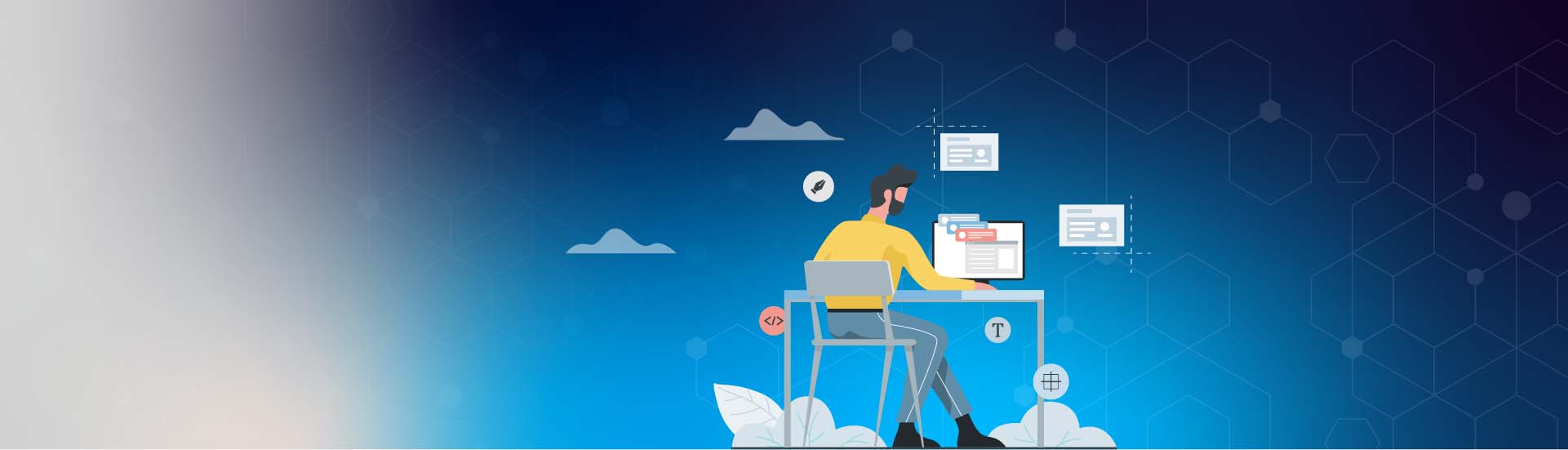
WordPress Maintenance Tips
WordPress continues to dominate the website market. With 75 million sites actively using this popular Content Management System (CMS), keeping the platform maintained and optimized is a core requirement. Millions of organizations and individuals leverage WordPress as their primary website or blogging platform. Ensuring it performs flawlessly is crucial for brand reputation, online sales, and Search Engine Optimization (SEO). Like all other platforms, maintaining WordPress by implementing scheduled maintenance procedures can optimize performance and improve service availability.
Regular Updates
WordPress, like any other software solution, needs regular updates. These include the WordPress platform and any plugins or themes you may have installed on your site. Not only do regular updates give you access to the latest software features, but they also improve the site's security. Outdated software often contains security vulnerabilities that vendors patch. Ensuring your WordPress platform, theme, and plugins are on the latest version mitigates the risk of a data breach or website compromise. You can update all your critical WordPress components from the updates page located under the menu's dashboard section, as shown in the image below.

If you host WordPress on a web server you manage, you also need to ensure its software and related infrastructure also form part of your update schedule. As threat actors will look for any weakness, be it in the software or infrastructure hosting it, patching your server should be another vital component of your regular maintenance. In addition to securing your server, regular maintenance will also improve its performance and service availability.
Regular WordPress Backups
Backups are sacred in any technical environment, and WordPress is no exception. You should backup your WordPress instance as often as possible to ensure you do not lose any information due to unplanned data loss incidents. Ideally, you should keep two local backup copies, one on your server and one on an external hard drive, and another copy in the cloud. This standard 3-2-1 backup strategy ensures you can recover your site rapidly should you ever need to restore from backup.
There are multiple backup plugins available on the WordPress plugin page. Navigate to Plugins - Add New, and search for backups as shown in the image below. Many of the plugins listed have a free version that allows you to keep a backup copy on a cloud file storage service like Dropbox, OneDrive, or Google drive.

Database Maintenance
WordPress stores all the information about your instance in a database. Over time as your site grows and changes, the database can become slow and unresponsive. Typically, unused, orphaned and duplicated data in your WordPress tables cause this performance degradation. Regular maintenance can optimize your database and help you reclaim some storage space.
You could perform this task manually or use a WordPress plugin to automate the job for you. WP-Sweep and Advanced Database Cleaner are two good examples. Before installing and running these plugins, a good idea is to ensure you have a restorable backup if something goes wrong. Backing up your site before making any changes is always a good practice and should be done before any scheduled maintenance.
Check and Remove Broken Links
Broken links, whether they are internal or external, detrimentally affect user experience and SEO. As they do not offer a smooth workflow back to your site and negatively impact search engine crawlers, you should regularly check your site for these errors. However, finding broken links can be an overwhelming task if you had to click on each one manually. Thankfully, several plugins can automate this task for you. As shown in the image below, searching for "broken link" on your WordPress Add new Plugin page brings up several checkers to help you.

However, as these tools run and search every existing link on your site, they can affect your WordPress instance's performance. You can mitigate this risk by only activating the relevant plugin during your maintenance window. In this way, you can minimize the risk of a poor user experience.
Check Your Site's Performance
As part of your maintenance tasks, you should regularly check your site's performance using automated testing tools. PageSpeed Insights from Google can provide you with a good indication of your site's page load speeds. As illustrated in the image below, this tool also provides recommendations that you can action to speed up your site.

Your website's performance is always a snapshot taken at a particular point in time. As you need to monitor it for any degradation, regularly performing these page speed tests can help you create a baseline. You can then track your site for any deviation and implement additional performance-enhancing measures as needed. A slow-loading website not only affects user experience but can also negatively impact your search engine ranking. Adding a speed check as part of your regular maintenance task can help you track and monitor this vital component.
Maintenance Window
When performing maintenance on your WordPress instance, you need to choose an appropriate time slot. Administering some of the tasks detailed in this post does take your site offline for the process's duration. Ideally, you should select a period where there are no visitors to your site. Leveraging a service like Google Analytics can help you pinpoint the ideal time to perform your maintenance. If you host an international site with visitors accessing your content 24 hours a day, you may need to consider scaling out your WordPress platform. By leveraging a service such as a load balancer, you can increase your instance's fault tolerance while significantly improving your site's performance.
If scaling your WordPress solution is not an option, you should let your users know that your site will be undergoing maintenance. By placing a banner on the site a few days before the time, you can alert your users to the planned downtime. Alternatively, you could also broadcast the same message across your social media channels to increase awareness. Several plugins can help you create a professional maintenance page that users will see while your site is offline. You can find these by searching for "maintenance" on your WordPress Add new Plugin page, as shown in the image below.

WordPress Maintenance is a Continuous Process
While many may find WordPress maintenance a tedious process, it remains a vital component of any operating site. Without regular maintenance, your WordPress instance can suffer from a security incident or poor performance. By regularly updating and backing up your site, performing the needed maintenance on your database, scanning your site for broken links, and benchmarking its speed, you can address any potential issues proactively. However, you must activate these tasks on a scheduled basis, ideally, during a maintenance window you set during your site's quiet times.
Upstack is the best platform to hire wordpress programmers with top 1% tech talent worldwide.
