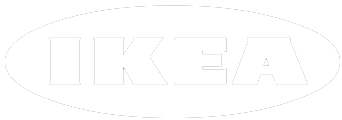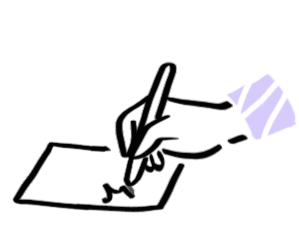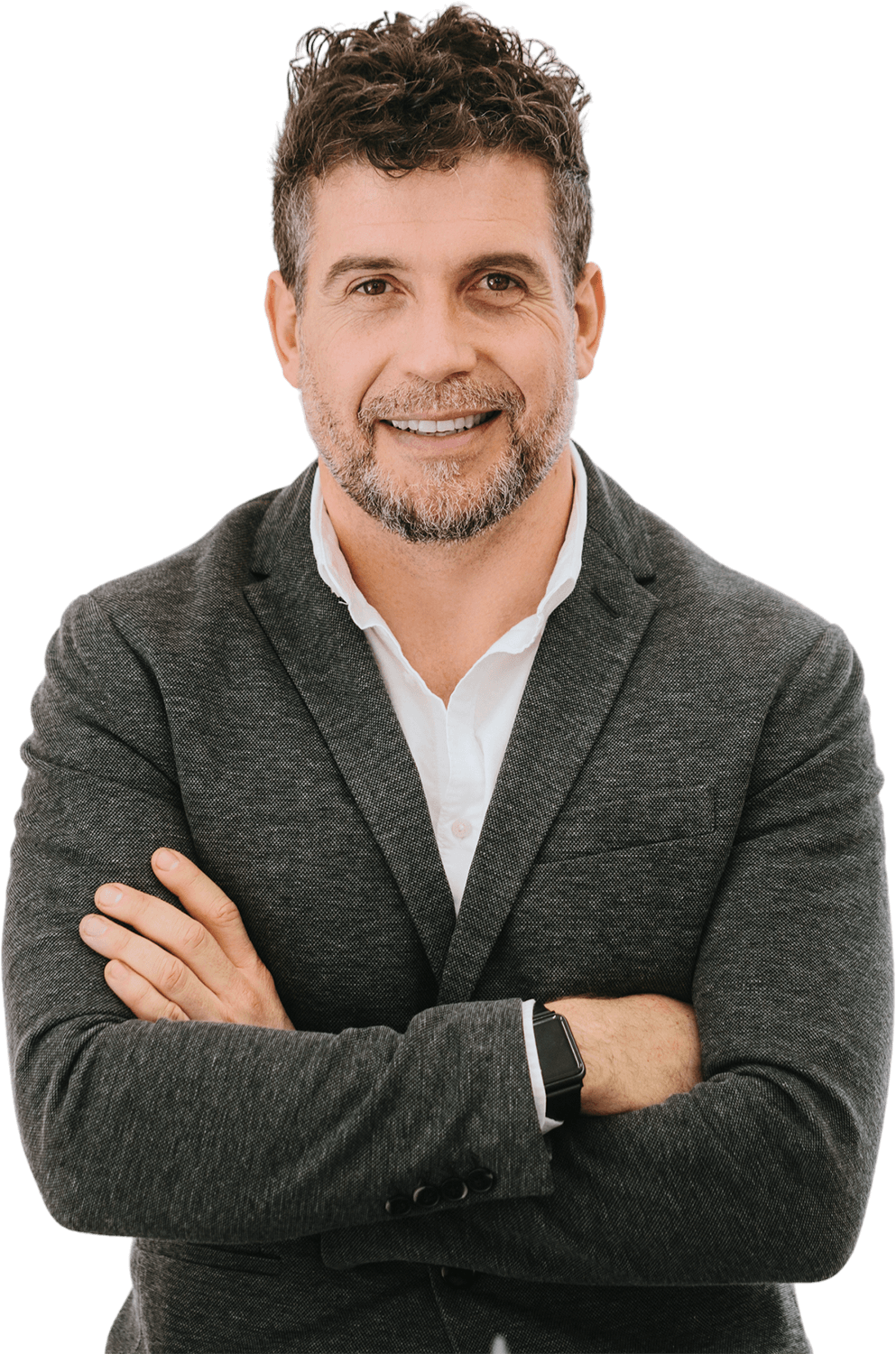

Hire Power BI Developers Remotely {Devs Ready!}
Stella B.
Available
Powerbi Developer
-
Experienced Powerbi engineer with seamless project implementation
-
Loves guacamole & hates spoilers
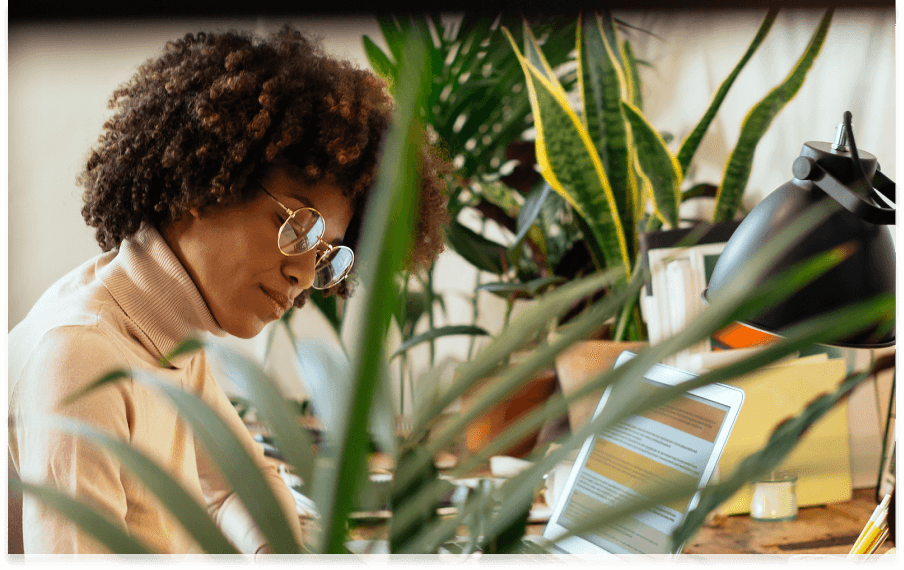
-
Marcus T.
Available
Power BI Engineer
-
Stacked portfolio of beautiful, functional websites
-
Known for his epic charcuterie & cheese boards

-
David M.
Available
Mobile Developer
-
Mobile engineering guru with a knack for translating stakeholder needs
-
Would rather be diving Palau's Blue Corner

-
Top Power BI Developers with UpStack
Hire Power BI Developers with UpStack
When it comes to properly leveraging the powerful data analysis and visualization capabilities of Power BI, the right developer is essential. Hiring the right Power BI developer can be quite challenging, as the ideal candidate must possess an impressive combination of technical knowledge, business savvy, and problem-solving skills. This comprehensive guide provides a comprehensive overview of the key qualities and qualifications to look for when hiring a Power BI developer. From identifying the right industry experience to ensuring the candidate has an understanding of the core Power BI features and tools, this guide provides a helpful overview of what to look for in a Power BI developer.
What is the Role of a Power BI Developer?
A Power BI developer is an individual who is responsible for architecting, designing, and implementing data solutions that bring the full set of Power BI features and capabilities into action. The role of a Power BI programmer is to bring analytical and visualization capabilities to organizations, allowing them to leverage their data and gain insights from it. The role of a Power BI developer is to build solutions that can transform data into insights through the use of visualizations and rich features such as blended data, live connections, dashboards, and more. The developer’s responsibilities include the following: - Assessing the needs of the business - Developing and designing data solutions that are tailored to the needs of the business - Creating a robust data model - Leveraging advanced features and tools that are available within Power BI - Developing and deploying Power BI visualizations - Creating and configuring interactive dashboards to surface insights and drive action
Key Qualifications and Skills for a Power BI Programmer
There are a number of key qualifications and skills that you should look for when hiring a Power BI programmer. Before you begin the hiring process, you should have a clear understanding of the essential qualities that you are seeking. This will make the hiring process much easier and will ensure that you have a clear idea of what you are looking for when interviewing candidates. This comprehensive guide outlines the key qualifications and skills that you should look for in a Power BI programmer. Here’s what you need to know: - This candidate should have an understanding of the business - The individual should be able to communicate the value and importance of data and its role within the organization - The candidate should have in-depth knowledge of the Power BI features and tools - The candidate should have experience with building data models - The candidate should be able to work well in a team environment - The candidate should be able to create and deploy compelling visualizations - The candidate should be able to create interactive dashboards.
Industry Experience and Business Acumen
It is important to carefully consider the level of industry experience that a prospective Power BI developer has. If the candidate has too little relevant experience, this may not be the right fit. At the same time, if the candidate has too much experience, they might be set in their ways and may not be open to your organization’s specific needs and requirements. Finding the right balance is essential. A good approach is to first identify the core competencies and requirements for the role, and then to carefully review the resume of each candidate to identify how closely the person’s experience matches what you are looking for. It is important to find individuals who are open to new ideas and are able to adapt to the needs of your specific organization.
Understanding of the Core Power BI Features and Tools
One of the key elements to consider when hiring a Power BI developer is the individual’s knowledge and understanding of the core Power BI features and tools. You should closely review the candidate’s resume and references to ensure that they have a solid understanding of the core capabilities and options of Power BI. This understanding will allow the individual to architect and design solutions that are tailored to your specific needs and requirements. Poor understanding of the core features and tools may result in solutions that do not meet your needs and fail to provide the benefits and outcomes that you are seeking. It is important to find individuals who have a strong understanding of the capabilities of Power BI. This will ensure that solutions are designed and architected appropriately and that they deliver the outcomes that are intended.
Ability to Analyze Complex Data
A key element to consider when hiring a Power BI programmer is their ability to analyze complex data and identify key insights. The candidate should be able to take raw data and transform it into useful and meaningful insights and conclusions. The individual should be able to effectively identify trends and patterns within the data and determine what conclusions can be drawn from it. This is essential for determining how the data can be applied to make better business decisions and drive improved outcomes and results.
Comfort with Data Modeling and Visualization
Another key element to consider when hiring a Power BI programmer is the candidate’s comfort with data modeling and visualization. This includes their ability to create compelling visualizations and design interactive dashboards. It is important to find individuals who are confident and comfortable working with these functionalities. This will ensure that the solutions that are architected and developed are effectively deployed and implemented.
Technical Proficiency
It is important to carefully consider the level of technical proficiency of a prospective Power BI developer. If the individual is not technically proficient, this may result in solutions that will not meet your needs and fail to provide the benefits and outcomes that you are seeking. It is important to find individuals who are technically proficient and can effectively architect and design data solutions that meet your specific needs and requirements.
Problem-Solving Skills
Another key element to consider when hiring a Power BI programmer is their problem-solving skills. The candidate should be able to effectively identify and solve problems and issues that arise. This is critical for ensuring that the solutions are reliable and stable. If a problem is encountered, the developer should be able to effectively identify the cause of the issue and come up with a solution that resolves the problem.
They trust Our Power BI Developers
Why hire a Power BI developer with UpStack
![Powerbi Developer and Programmer]()
Top Powerbi talent pre-vetted for a perfect fit.
Our 8-point assessment evaluation ensures that every senior Powerbi developer you interview exceeds expectations across technical, cultural, and language criteria.
![Powerbi Programmers Computer Icon]()
Hire reliable, passionate Powerbi developers.
From late-night sprints to jumping on a last-minute face-to-face, we ensure that your recruits are down to get the job done right.
![Powerbi Programmers High Five Icon]()
Risk-free 14-day trial.
Confidently onboard candidates with our no-questions-asked trial period. We'll walk you through the contract-to-hire process if and when you're ready to make it permanent with your new Powerbi engineer.
![Powerbi Computer Programmer Icon]()
Our Client Success Experts provide white-glove service.
Stay laser-focused on your business goals while our team of experts curates potential candidates and manages seamless programmer onboarding.
![Powerbi Developer Writing Notes Icon]()
Build your optimal team confidently, quickly.
UpStack handles everything including background and reference checks, legal issues, and more. Our platform streamlines billing, timesheets, and payment all in one easy-to-access place.
Schedule a call with a Client Success Expert to get starting hiring a Powerbi developer.
Start hiring Start hiring Start hiring
Hire from the Best.
Working with our Client Success Experts, we'll help you build the remote team of your dreams with top Powerbi talent from around the world.
Pre-vetted, reliable Powerbi developers are standing by.

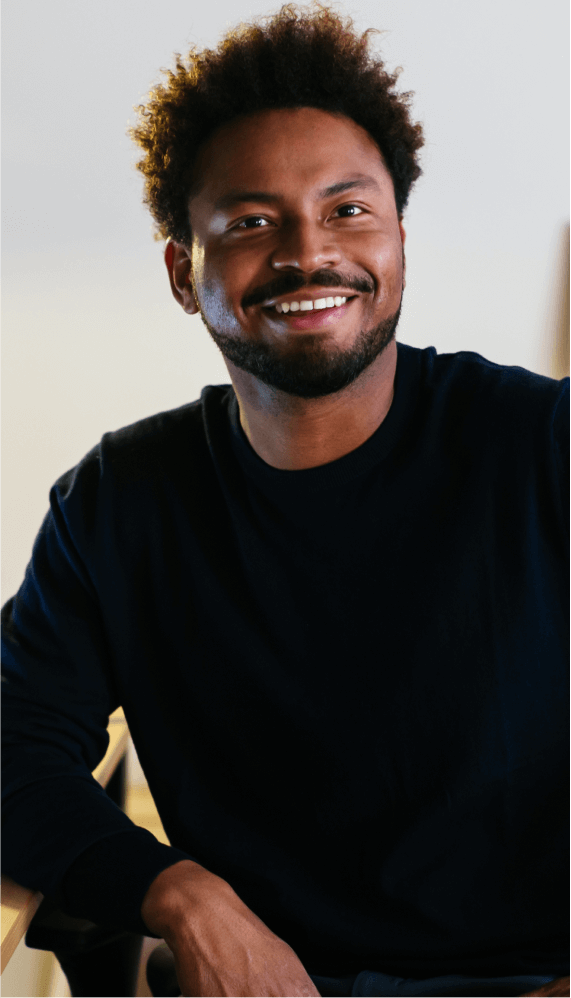
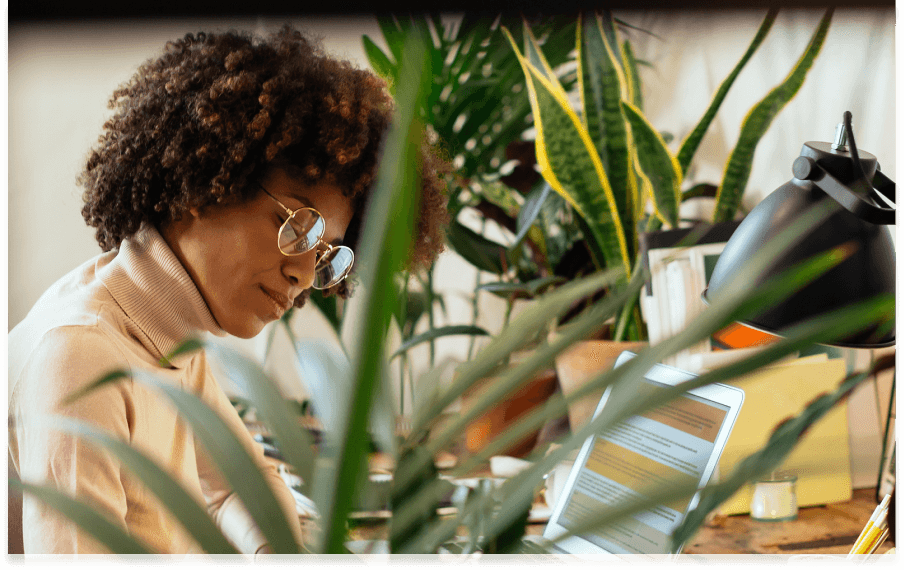
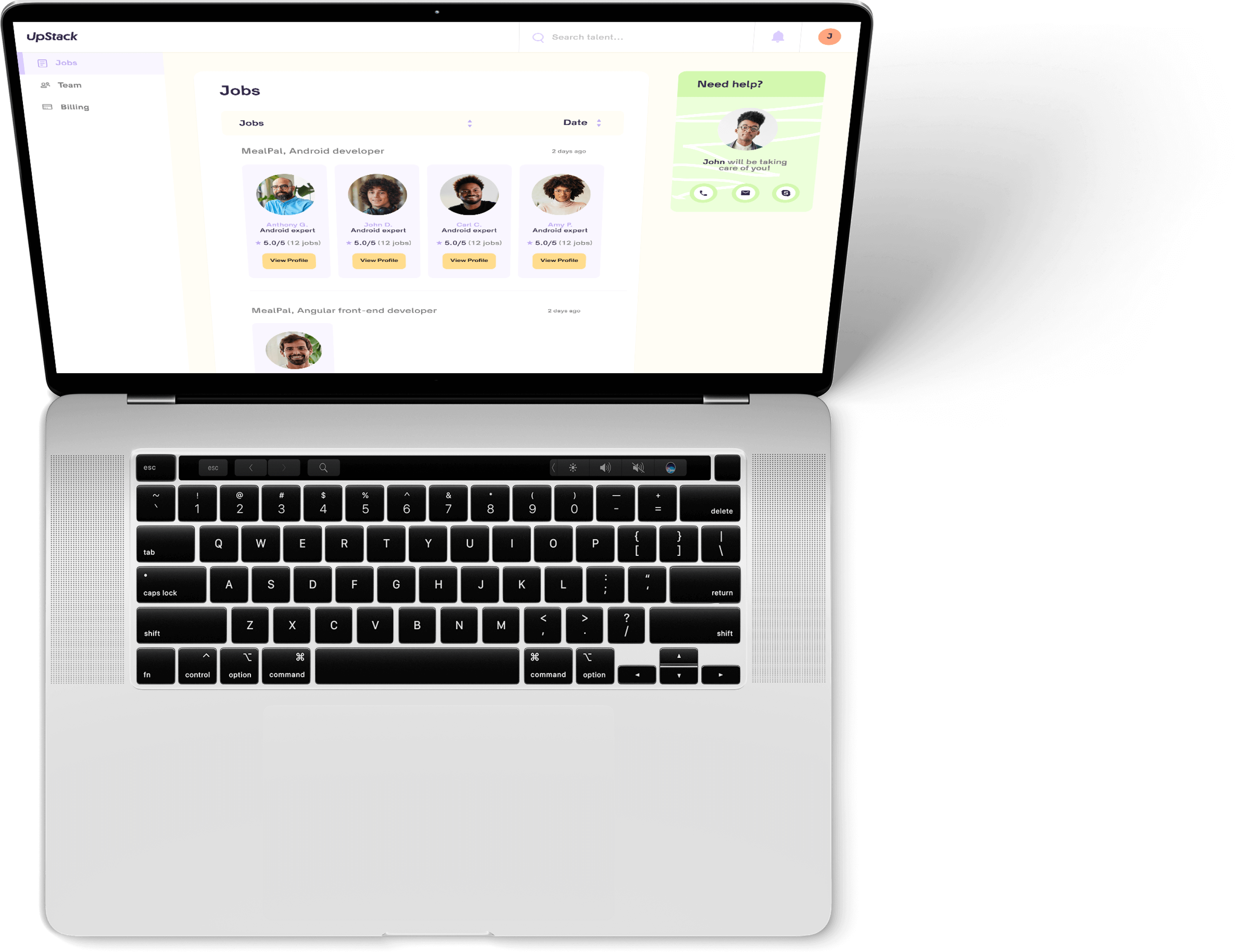
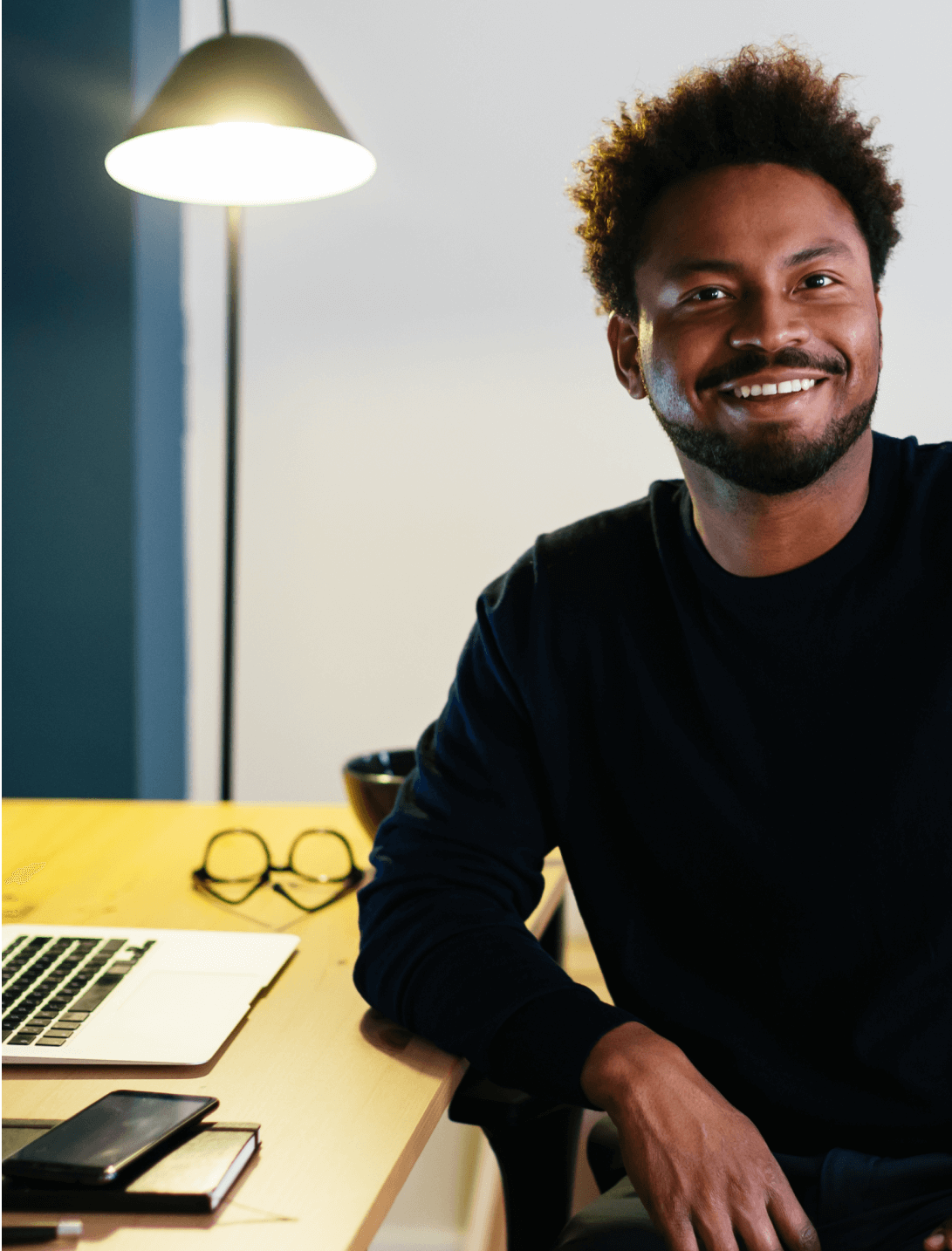
Hiring Powerbi Developers | FAQs
How much does it cost to hire a Powerbi developer?
UpStack has a simple billing model where each Powerbi developer has a standard hourly rate averaging between $65-$75 per hour. Rates are based on skills, knowledge, and experience, and our developers are available mainly for full-time engagement (40 hours per week) and the occasional part-time opportunity (20 hours per week).
What is the process to find a Powerbi developer?
You'll connect with an UpStack Client Success Manager to determine your immediate needs. Our team uses a combination of AI and personal assessment to short-list candidates that match your job requirements. From there, you interview, select, and onboard the perfect developer, all within days of your initial call.
How does UpStack find its Powerbi developers?
UpStack's talent recruitment team connects with software developers around the globe every day. Each Powerbi programmer is vetted for technical, communication, and other soft skills necessary for a developer to successfully work with your team. Once vetted, the candidates are accepted into the UpStack developer community.
How is UpStack different from an agency or recruiter?
UpStack's community of available, pre-vetted engineering talent means minimizing roadblocks to scaling your team effectively, efficiently, and immediately. Our Client Success Experts work with you and your UpStack developer to ensure a smooth and seamless engagement.
Can I hire UpStack Powerbi developers directly?
Yes, you can hire UpStack Powerbi developers at any time, and with the same assurance of smoothly on boarding talent risk-free. First, we'd create a job opening on our portal. Then, we'd vet, interview, and match developers that meet your needs. If you're satisfied at the end of the 14-day trial period, at any time you can directly hire them.
Common Powerbi FAQs
What is Power BI?
Power BI is a suite of business analytics tools developed by Microsoft that allows users to visualize and analyze data, create dashboards and reports, and share insights with others. It provides a range of features and tools for tasks such as data modeling, data visualization, and data governance, and it is designed to be easy to use and integrate with other Microsoft products and services.
Power BI is available in a number of different versions, including a free version and a paid version with additional features and capabilities. It is designed to be used by a wide range of users, including business analysts, data scientists, and IT professionals, and it supports a variety of data sources, including Excel spreadsheets, SQL databases, and cloud-based data services.
Power BI is a powerful and feature-rich tool that is well-suited for a wide range of business analytics tasks. It is particularly popular for its ease of use and integration with other Microsoft products, and it is widely used in a variety of industries and organizations.
Is POWER BI free?
Yes, Power BI offers a free version that is available to users at no cost. The free version of Power BI includes a range of features and tools for tasks such as data visualization, data modeling, and report creation, and it is suitable for a wide range of users, including business analysts, data scientists, and IT professionals. The free version of Power BI includes the following features:
- Data visualization: You can create a variety of charts, graphs, and other visualizations to help you understand and communicate your data.
- Dashboards: You can create interactive dashboards that allow you to see an overview of your data and drill down into specific areas of interest.
- Collaboration: You can share your reports and dashboards with others and collaborate on them in real time.
- Data modeling: You can import data from a variety of sources, such as Excel spreadsheets, SQL databases, and cloud-based data services, and create relationships between different data sets.
- Custom visuals: You can download and use custom visuals created by the Power BI community to enhance your reports and dashboards.
In addition to the free version, Power BI also offers a paid version called Power BI Pro that includes additional features and capabilities. Power BI Pro is designed for more advanced users and includes features such as data governance, data refresh, and enhanced collaboration. It is available for purchase on a per-user basis. The free version of Power BI is a powerful and feature-rich tool that is suitable for a wide range of business analytics tasks, and it can be a good choice for users who want to try out the software or who do not need the advanced features and capabilities of Power BI Pro.
What is DAX in Power Bi?
DAX (Data Analysis Expressions) is a formula language used in Power BI, Power Pivot for Excel, and Analysis Services. It is used to perform data analysis and calculations on data in Power BI, Excel, and other tools. DAX includes functions, operators, and constants that can be used in a formula, or expression, to calculate and return results. Some examples of what you can do with DAX include:
- Create calculated columns to add new data to a table
- Create calculated measures to perform aggregations such as sum, average, and count
- Filter and slice data using functions such as FILTER and CALCULATE
- Use time intelligence functions to analyze data over time periods such as year-to-date, last month, and previous year
DAX is an important tool for data analysts and business intelligence professionals who work with Power BI and Excel, as it allows them to perform complex calculations and analysis on data to gain insights and make informed decisions.
How do I update Power BI on desktop?
To update Power BI on your desktop, follow these steps:
- Open Power BI Desktop.
- Click on the File menu in the top left corner.
- Click on the "Account" option.
- In the "Account" window, click on the "Check for updates" button.
If an update is available, Power BI will download and install it automatically. You may need to close and reopen Power BI for the update to take effect. Alternatively, you can also download and install the latest version of Power BI Desktop from the Microsoft website:
- Go to https://powerbi.microsoft.com/en-us/desktop/.
- Click on the "Download" button.
- Follow the prompts to install the latest version of Power BI Desktop on your computer.
Note that if you have installed Power BI Desktop through the Microsoft Store, the app will update automatically when a new version is available.
How do I share a POWER BI report?
There are several ways to share a Power BI report with others:
- Share through the Power BI service:
- Open the report in the Power BI service.
- Click on the "Share" button in the top right corner of the report.
- In the "Share report" window, enter the email addresses of the people you want to share the report with.
- Choose the level of access you want to give the recipients (e.g., view, edit, or limited).
- Optionally, you can add a message to the recipients.
- Click on the "Share" button.
- Share through the Power BI Desktop:
- Open the report in Power BI Desktop.
- Click on the "Publish" button in the top right corner of the report.
- In the "Publish to web" window, click on the "Copy link" button to copy the report's URL to your clipboard.
- Paste the URL into an email or other message to share it with others.
- Share through the Microsoft Teams app:
- Open Microsoft Teams.
- Find the team and channel where you want to share the report.
- Click on the "Files" tab in the channel.
- Click on the "Upload" button and select the Power BI report file from your computer.
- Once the report has been uploaded, click on the report's name to open it.
- Click on the "Share" button in the top right corner of the report.
- In the "Share" window, enter the email addresses of the people you want to share the report with.
- Choose the level of access you want to give the recipients (e.g., view, edit, or limited).
- Optionally, you can add a message to the recipients.
- Click on the "Send" button.
Note that the level of access you give to the recipients depends on their permissions within the Power BI service or your organization's policies. For example, if you share a report with someone who doesn't have a Power BI Pro license, they will only be able to view the report and not edit it.